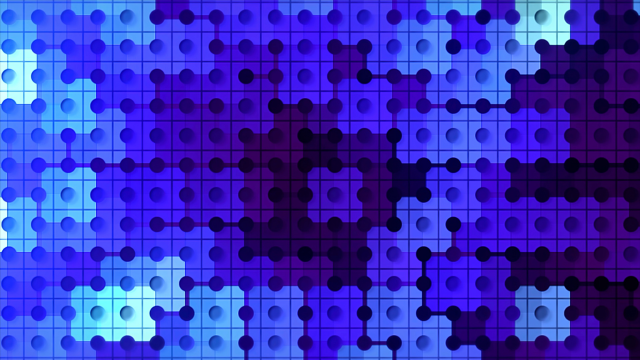Are you looking for a VMware to Proxmox VE migration process that minimizes downtime, preserves rollback options, and creates workload compatibility in the new environment? At HorizonIQ, we’ve walked that path ourselves.
We used to rely on a VMware-based infrastructure to power our managed services. It supported hundreds of VMs across clustered vSphere environments, using vSAN for storage and NSX for software-defined networking.
We transitioned our entire private cloud to Proxmox VE to modernize our environment while increasing flexibility, improving performance, and regaining full control over our virtualization roadmap. Today, our internal Proxmox cluster spans:
- 19 compute nodes
- 760 vCPUs
- 9.7 TB RAM
- 90 TB Ceph-backed storage
- 225 TB of flash-backed storage for latency-sensitive workloads
This open-source cluster supports over 300 VMs across customer environments, internal tools, containers, and development pipelines.
The migration wasn’t guesswork. We engineered a safe, repeatable process that our customers can follow. Let’s walk through the same step-by-step approach we used internally, centered around a temporary migration LUN that helped us bridge both platforms during the cutover.
Step 1: Storage and Cluster Preparation
To safeguard your migration and simplify rollback if needed, we recommend using a temporary LUN for initial disk transfers.
Here’s how to set it up:
- Create a temporary ‘migration’ LUN on a HorizonIQ-hosted storage array.
- Connect all vSphere hosts in the VMware cluster to this new datastore.
- Connect all Proxmox hosts to the same datastore, ensuring cross-platform visibility.
This shared storage layer allows both environments to access the virtual machine disks during transition.
Step 2: Virtual Machine Preparation
Before migrating any VMs, you need to prep them to ensure they’ll operate properly under Proxmox’s virtualization stack.
For each VM:
- Uninstall VMware Tools to avoid conflicts in the new hypervisor environment.
- Install the QEMU Guest Agent, which is optimized for Proxmox and enables better VM management.
- Remove all snapshots to reduce disk complexity and ensure a clean migration.
This step helps avoid issues related to guest OS drivers, agent compatibility, and snapshot corruption.
Step 3: Virtual Machine Migration Process
Once storage and VMs are prepared, follow these steps for each virtual machine:
- Perform a storage vMotion to move all VM disks to the migration LUN.
- In Proxmox, create a new VM that matches the source VM’s CPU and memory specs. Add disks using the VMDK format, stored on the migration LUN.
- Shut down the VM in vCenter to avoid data inconsistency.
- Copy the VMDK files from the vSphere environment to the new VM’s directory in Proxmox.
- Power on the VM in Proxmox and verify that it boots and functions as expected.
- Live migrate the disks to the destination LUN in your Proxmox environment. During this step, convert disk formats from VMDK to QCOW2 for optimized Proxmox usage.
- Once verified, delete the original VM in vCenter to complete the migration.
Looking to migrate without overlap costs?
Migration shouldn’t drain your budget. With HorizonIQ’s 2 Months Free, you can move workloads, skip the overlap bills, and gain extra time to switch providers without double paying.
Get 2 Months FreeNeed Help with Your VMware Migration?
This migration method using a shared temporary LUN gives you a safety net, allowing quick rollback if needed while providing full control during the transition. By preparing the VM environment properly and leveraging both hypervisors’ capabilities, you can migrate to Proxmox with minimal disruption.
If you’re planning a VMware to Proxmox migration and want expert support at every stage, HorizonIQ is here to help. As a Proxmox Gold Partner with expertise in both open-source and enterprise virtualization, we’ve helped organizations move confidently into our managed private cloud. Our platform offers predictable performance, flat-rate pricing, and full control without the complexity of proprietary infrastructure.
Let us help you build a future-ready environment on Proxmox. Contact us today to get started.